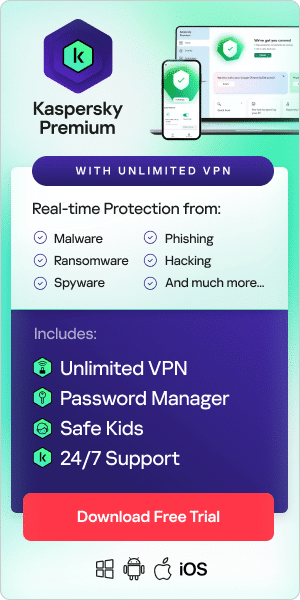Did you know that in 2023, according to Kaspersky Digital Footprint Intelligence, nearly ten million devices worldwide were infected with data-stealing malware? The risk of cybercrime and business disruption has never been greater, and many of those threats can lurk within the hard drives of computers and other devices.
Even as the cloud has become a more popular option for data storage, hard drives still play a vital role in daily business. But as with any physical IT kit, there is also the risk of security problems, failure, or reliability issues. This blog explores why it’s essential to check hard drive health on a regular basis for both Windows and Macs, the common symptoms to look out for, and how you can maintain hard drive health in the long term.
Why is it important to check hard drive health?
Hard drives are a core part of any device, and as well as being used to store valuable corporate data, they’re also the home of the operating system that the device needs to run. Therefore, a poorly performing hard drive will directly affect the entire machine's overall capability.
Hard drives have a finite lifespan
No hard drive lasts forever, and the chances of hard drive health deteriorating substantially increase with age. Taking steps to monitor hard drive health means that remedial actions can be taken to extend its usable life cycle or to identify the right time to replace the hard drive.
Data loss can be catastrophic
If a user is unable to access the information they need from a hard drive, either because it’s infected with malware or because of reliability problems, business disruption can quickly mount up. The longer the issue goes on, even just within one hard drive on one device, the more people and departments become affected, and the overall bottom line of the organization can start to suffer.
Issues can crop up undetected
Most hard drives gradually decline over their lifespan, which means problems can often quietly build up over time without being especially noticed. At the same time, malware can often be installed within hard drives completely undetected. In either case, without taking the time to check hard drive health, problems can start to cause serious disruption before the IT team has had the chance to take mitigation measures.
What are the symptoms of poor hard drive health?
Many of the frustrations people have with ageing computers can be traced back to a hard drive that has been used for several years. Common symptoms include (and are not necessarily limited to):
- Overheating
- Slow performance
- Crashes
- Blue error screens
- Strange sounds
- File corruption
- Physical damage
Overheating is perhaps the biggest concern. Not only does it threaten the safety of the data within the hard drive, but in the worst-case scenario could also threaten the physical safety of the user if it causes a major device failure or even a fire.
The best ways to check hard drive health
There is no single catch-all solution to a disk health check. It requires a multi-faceted approach that considers all the areas where hard drive health can suffer and a diligent attitude to checking hard drive status regularly. We recommend the following five steps:
Use hard drive monitoring software
The foundation of your testing should be to use hard drive monitoring software, such as the Kaspersky Hard Drive Health Monitor (available through Kaspersky Plus). This can conduct a HDD status check in real time and deliver easy-to-understand insights around hard drive health, and the temperature of the hard drive.
Generally, the results for health and temperature will be summarized into three categories: Good, Normal and Bad. For health, ‘Good’ refers to a hard drive that is effectively as new, ‘Normal’ suggests there are minor issues, while ‘Bad’ means that the hard drive is in a critical state and that there is a serious risk of data loss. For temperature, ‘Good’ means that there is no overheating, ‘Normal’ means the temperature is slightly above where it should be, and ‘Bad’ means there is a serious overheating problem.
Check the hard drive health history
Kaspersky Hard Drive Health Monitor (available only in Kaspersky Plus and Kaspersky Premium) also allows you to delve into the hard drive's performance over time and display up to a year of information at any time. This includes the total hard drive uptime (measured in hours) and the total number of times that the hard drive has been switched on. Both power-ups and extended use can cause significant wear and tear on a hard drive over time, so high figures in these two metrics can point to a hard drive being more prone to age-related problems.
Check the hard drive S.M.A.R.T. status
Most modern hard drives collect S.M.A.R.T. attributes. S.M.A.R.T. stands for Self-Monitoring, Analysis and Reporting Technology, and brings together several different metrics and parameters to identify any risk of disk failure. The idea is that the device can automatically flag up any issues, so that the user or the IT team can act before disruption or data loss occurs.
The measurements of the S.M.A.R.T. attributes can be collated into a report generated by Kaspersky Hard Drive Health Monitor. This report will sort the different values by order of severity, so that readers can quickly and easily understand any issues requiring action or remediation.
Run antivirus scans regularly
Outside of the actual hard drive test, there are also some associated activities that should be considered good practice. Regularly conducting antivirus scans can ensure that any malware that might corrupt a hard drive or render it unavailable is detected.
While this is a basic part of any IT and security team’s duties, it’s essential to maintain regular scanning across devices that flexible and hybrid workers use. IT teams may not be able to access these devices as easily or often as they could if they were on-site, so it’s important to be proactive in ensuring the scans are completed.
Implement a regular hard drive test schedule
All the above should ideally be combined into a regular and regimented HDD test schedule, including running the hard drive checker and generating reports on the hard drive's S.M.A.R.T. status. This not only ensures that any emerging problems are picked up quickly, but it also allows for better benchmarking and measurement of hard drive status over time.
Encourage feedback and monitoring from users
The first person to notice any significant problems with hard drive health will most likely be the end-user. After all, the IT team won’t realistically be able to keep tabs on every single hard drive in the corporate estate, all the time. Employees should undergo security awareness training and reminded to look out for symptoms of poor hard drive health in the same way that they’re encouraged to be vigilant around security risks. If they notice a slowdown in performance or that their device is running especially hot, alerting the IT team immediately means that the device can be assessed through a disk health check, speeding up any response or mitigation.
Are there differences in hard drive health checks for Windows and Macs?
Yes. Windows devices have their own S.M.A.R.T status checker, accessed through the Command Prompt by entering "wmic diskdrive get model, status". This will return one of two statuses: “OK”, or “Pred Fail” which means that a drive failure is imminent. Windows devices also have a more advanced function called “chkdsk”, accessible by entering that term into Command Prompt when logged in as an administrator. This will explore file system structure and security information, and generate some data that can be analysed as part of more detailed analysis.
Macs, on the other hand, have an app installed called Disk Utility, from where S.M.A.R.T. data can be checked, and hard drive errors can be identified and potentially repaired. Hard drive health is generally displayed as “Verified” or “Failing”, and the “Repair Disk” button allows repairs to be carried out with a single click.
Take action now
With every passing day, the risk of security issues on hard drives is increasing, and the hard drives themselves continue to get older. So, if you haven’t already taken action to improve how you check hard drive health, there’s no time to lose - and the Kaspersky Hard Drive Health Monitor is an excellent place to start.
Related Articles:
Recommended products: