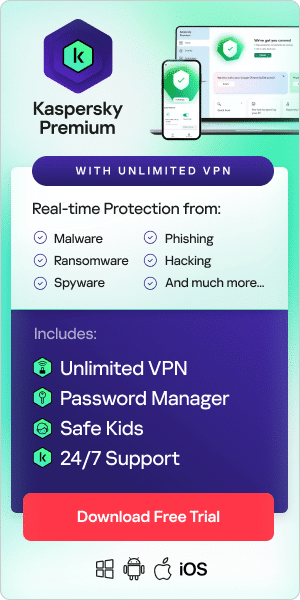The Google-produced Chromebook, which uses the Chrome OS, has been carving out a market share as a valuable alternative to traditional laptops running the Windows and Mac operating systems. With a full range of software and apps – and a reasonably affordable price point – it can be a good choice for users who don’t want to invest in an expensive laptop or are looking for a good starter device.
Chromebooks are also popular because of their robust security features, which make these devices less vulnerable to cybersecurity threats like viruses. However, like any other electronic device, Chromebooks still have some vulnerabilities that leave them open to infection. As such, it’s essential to know what layers of security Chromebooks offer, how Chromebook viruses may infect these devices, and how best to safeguard against them.
Can Chromebooks Get Viruses?
Google’s Chrome operating system, which is used on Chromebooks, is often considered one of the most secure operating systems around. This is because the Chrome OS has numerous native security features, including automatic updates and sandboxing. However, Chromebook viruses can still pose a threat to users of this device. Chromebooks can become infected if malware manages to bypass the Chrome OS’s security features, which can occur through malicious apps and extensions or phishing scams, for example.
One important thing to note about protecting these devices from Chromebook viruses: despite the robust Chrome OS security features, it doesn’t typically support traditional antivirus software. Instead, users need to explore antivirus options that are compatible with the Android operating systems, as Chrome OS supports Android apps.
How safe are Chromebooks?
In general, Chromebooks are considered very safe. That’s because Chrome OS security is much higher than that of traditional operating systems, and therefore, Chromebooks are usually more immune to cyber threats. Chrome OS offers numerous security features that make Chromebooks far less vulnerable to viruses and other malware. Below are some of the various layers of security Chrome OS offers:
Automatic updates
Chromebooks automatically keep the Chrome OS and all software up to date, ensuring that the devices are always running the latest security patches to maintain the highest level of protection.
Encrypted data
Chromebooks usually store most data on the cloud, with only a few files, cookies, and browser cache files stored on the local device, meaning it’s harder for cybercriminals to access user data – additionally, locally stored data is protected by tamper-resistant hardware.
Sandboxing
Chromebooks operate in an isolated, restricted environment called a sandbox – all websites, apps, and programs run in this secure environment away from the rest of the device’s system, protecting it from various threats, including Chromebook viruses.
Verified boot
This unique feature is essentially a self-assessment that Chromebooks run every time a device is started – if the test detects any kind of corruption (such as might occur with a virus), it reverts to a previous Chrome OS to allow the user to fix the issue without compromising the device.
Recover mode
Users who suspect a Chromebook virus infection have the option of initiating a recovery process to restore the Chrome OS to a clean, uncompromised version.
What are the Chromebook security risks?
While Chrome OS security is generally considered to be better than that of traditional operating systems, Chromebooks can still be vulnerable to all types of cyber threats, including different forms of malicious software and phishing. This is usually because of human error. Essentially, users may make a mistake that causes Chromebook viruses to infect their devices. For example, they might fall victim to social engineering tricks and phishing scams or simply neglect to keep safe online habits, such as maintaining good password hygiene. Here are some things that could present Chromebook security risks:
Downloading malicious Chrome browser extensions: Some cybercriminals use infected extensions to spread and install Chromebook viruses, such as malware, spyware, and ransomware.
Falling for sophisticated phishing attacks
Especially those that employ social engineering techniques and impersonate legitimate organizations like banks or eCommerce sites.
Visting insecure websites
Cybercriminals will often create fraudulent websites that are infected with viruses and malware – when users visit these sites, they may inadvertently install Chromebook viruses on their devices.
Using fake Android apps
Google vets all apps on the official Play Store, but some users download apps from third-party stores, which leaves them vulnerable to malicious apps.
Using developer mode
While some Chromebook users like enabling Developer Mode on their devices to have greater control over its system, this compromises Chrome OS security by weakening verification checks and allowing the use of code that isn’t officially sanctioned, which means attackers can easily install malicious software.
Cloud data breaches
Chromebooks rely heavily on cloud storage, leaving user data vulnerable to breaches in cloud services – for this reason, it’s essential that users use strong passwords and enable multifactor authentication.
Sign of viruses on a Chromebooks
Although not common, it is possible for viruses to bypass Chrome OS security and infect Chromebooks. While it’s not always obvious when Chromebook viruses are present on a device, there are some signs that should be red flags. These include:
- The Chromebook display is unusually slow or sluggish performance while in use
- Experiencing frequent crashing episodes
- A sudden increase in the amounts of pop-up advertisements
- Displaying any unusual activity, such as vanishing files or strange cursor movement
- The Chromebook suddenly experiences rapid battery draining for no reason
- The device’s software is not operating as normal
- An increase in browser issues, such as website redirects or a change in saved homepages and bookmarks
- The sudden appearance of apps or extensions, especially if they weren’t downloaded by the user
- An inexplicable decrease in storage space
How to check for viruses on Chromebook
If any of the above symptoms are present, they may be indicative of a Chromebook virus and users should take steps to contain the problem as soon as possible. However, users who want to try to verify the presence of a virus on their device can do the following:
Restart the Chromebook
As previously mentioned, Chromebooks have a built-in security feature called Verified Boot. This automatically checks for viruses and other threats during the device’s start-up process. If it detects one, it reverts to an older OS so that the user can remove the threat.
Install and run a reliable anti-virus software
The first thing to do if you suspect the presence of Chromebook viruses is to install a trustworthy anti-virus software – one that runs on the Android system and is compatible with the Chrome OS. Once downloaded, run a full system scan with the software – this should detect any viruses or other malware. If any threats are detected, you can then neutralize them manually, though often, the anti-virus software will remove these automatically.
Chromebooks also have a built-in scanner that can act as a first line of defense. To use it:
- Start Chrome and click the three dots in the top right corner
- Go to Settings
- Click Advanced
- Find Clean up computer under Reset and Clean up
- Click Find
Review all Chrome extensions
Many Chromebook users install browser extensions from the Chrome Web Store or other unofficial stores, but some of these can spread malware or be part of phishing scams – check the list of all extensions installed on the Chrome browser to see if there are any unexpected or suspicious ones. To check Chrome extensions:
- Start Chrome and click the three dots in the top right corner
- Go to Settings
- Click Extensions
- Check the list for any extensions you don’t remember downloading
Check installed Android apps
Like Chrome extensions, Android apps can come from the Google Play Store or unofficial stores. Whatever their origin, some apps may contain malicious code and be a threat to Chrome OS security, so it’s important to check all downloaded apps for anything suspicious to avoid data breaches or security issues. To check what apps are installed on the Chromebook, select the Launcher and go through the app list.
How to remove a virus from Chromebook
Despite the most stringent security measures, Chromebooks may become infected with viruses or other malware. If this occurs, it’s crucial to immediately take steps to mitigate any potential damage and rectify the situation. Here are the steps to remove a Chromebook virus and restore Chrome OS security:
Run an anti-virus scan
As soon as Chromebook viruses are suspected, scan the device with a reputable anti-virus program – you’ll need one that works on Android – to find the virus and remove it; these programs are also useful for users who need to know how to check for viruses on Chromebook.
Remove any potentially malicious extensions or apps
Despite Google putting apps and extensions through a rigorous process to test their security and legitimacy, some infected programs make it through to the Google Play Store and Chrome Web Store – any extension or app that seems suspicious or acts unusually should immediately be removed. Kaspersky Safe Browser can help avoid phishing or unsafe sites.
Perform a factory reset
If a Chromebook has been infected by a particularly malicious virus, the user may need to perform a full factory reset to restore the device to as-new settings. This will wipe all data from the Chromebook, including any infected files or viruses. To do this, click the timestamp on the bottom right corner of the screen, select the gear symbol that pops up on the bottom right, type “reset” in the pop-up window, and select “Factory reset”.
How to protect Chromebook from viruses
They’re rare, but Chromebook viruses can be a real threat to users of these devices. That’s why it’s important to be proactive about mitigating Chromebook security risks. Here are expert tips for ensuring the safety of Chromebooks:
- Avoid using developer mode: This can weaken the security of Chromebooks and is best used only by IT professionals.
- Check app permissions: Pay attention to all the permissions apps request and be sure you understand why they’re being requested – don’t allow permissions that are not directly necessary for the app to function.
- Use anti-virus and other protective software: Use a reputable anti-virus software to help protect Chromebooks against viruses, other malware, and phishing – run scans regularly to detect and remove any potential threats.
- Invest in a VPN: A virtual private network will secure all online traffic on a Chromebook, protecting user data and activity – it’s especially important when using an unsecured public Wi-Fi network.
- Check Chrome extensions: When installing extensions in the Chrome browser, be sure to do some due diligence by checking the extension’s developer, reviews, and permission requests, and verify its legitimacy.
- Be wary of suspicious emails: Watch out for phishing emails, e.g., emails from unknown senders, or those that seem unusual in any way, especially if they contain bad spelling or grammar, a sense of urgency, or unexpected attachments, such as PDFs, or links.
- Use two-factor authentication: Protect all online accounts with 2FA where possible to minimize the risks of hacking or data breaches.
- Never share sensitive details: Avoid sharing personal data while using Chromebooks, especially via email – legitimate organizations like banks will never ask for account information or passwords.
- Maintain good password hygiene: Use complicated passwords that are updated regularly – a secure password manager can be useful for this.
Related Articles and Links:
- Evolving computer virus malware delivery methods
- Malware computer virus facts FAQs
- The resource for internet threats and virus definitions
Related Products and Services: