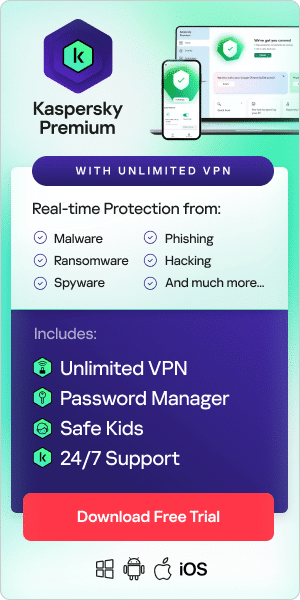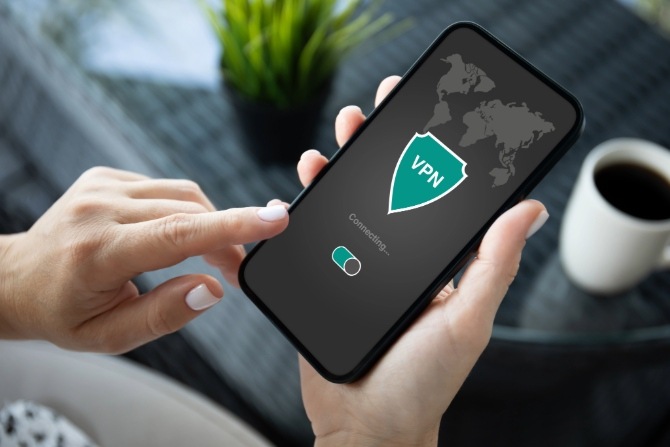
Our mobile phones provide instant access to all our information when we’re on the go. As technology and malicious hacking grow in concern, knowing how to use a VPN on an iPhone adds an extra layer of security.
What is a VPN?
If you’re using public Wi-Fi regularly, a VPN, short for Virtual Private Network, is the ideal protection for browsing.
When you access the Internet without a VPN, you’re connecting to a local server using your Internet Service Provider (ISP). Every internet user has an IP address that is allocated by your ISP. This IP address allows search engines, websites, and apps to see your location and what device you’re using. With this data, websites can track and attach cookies to your IP address for advertising or illegal purposes.
With a VPN, you’re still able to browse the Internet as usual, but through an encrypted connection. So, instead of connecting directly to your local server, your VPN creates a link to a remote server over an encrypted connection, disguising your IP address, data, and browsing activity.
Why should I be using VPN on iPhone?
Apple devices are designed to seamlessly sync with each other. While this is great for the user experience, it also means if one device is hacked, they’re all vulnerable.
Using Kaspersky for your secure VPN setup, you can protect all your information across devices at the same time. Apple products already have built-in security features and when combined with Kaspersky’s VPN, you get an added layer of encryption to protect your privacy.
Enhanced privacy and security: Kaspersky VPN leverages Apple’s inherent security features, adding another level of protection against interception and malware – ensuring your private data remains secure, reducing the risk of cyber threats.
- Access to geo-restricted content: Your VPN allows you to access servers in different countries under encryption. With this, you can bypass regional restrictions within your own country's regulations.
- Protection on public Wi-Fi: Unsecured networks make your data vulnerable. Your VPN secure connection protects your information from hackers and threats, especially when using public hotspots.
- Consistent high-speed connection: Online streaming or gaming opens your connection to potential threats. With a VPN, your activity is even more secure without having to compromise the quality.
- Automatic protection features: Kaspersky offer automatic activation on unsecured networks and a kill switch that disconnects your internet if the VPN connection drops, ensuring continuous protection.
Step-by-step guide on how to install VPN on iPhone
Step 1: Research, buy and download
Before purchasing, ensure that your country allows the use of VPNs. After checkout, the provider will redirect you to the App Store to download the software and install it on your device – be cautious of malicious VPN apps as these are on the rise – only download from trusted sources to protect your device and data.
If you have selected Kaspersky as your VPN, you will need to set up a MyKaspersky account before proceeding.
Step 2: Setup iPhone VPN
- Create or login to your VPN provider account
- Follow the on-screen instructions to verify your account
- Configure the settings to your preferences
- Turn on your VPN toggle
Step 3: Set up your iPhone VPN configuration
It’s recommended to set up your VPN to automatically activate when you connect to an unsecured network. To configure your iOS VPN setup, follow these steps:
- Open the app
- Select Profile then Settings
- Select Wi-Fi Security Check Settings
- You’ll be provided with two options: Unsecured Wi-Fi Networks and Known Wi-Fi Networks.
- Choose between Turn on VPN, Do Nothing, or Ask
- Toggle your VPN on
There are additional settings and preferences in VPN apps that you can use to customize it even further to your needs. It’s recommended to activate the Kill Switch toggle to cut your connection on unsecured networks should your VPN drop.
How to use VPN on iPhone
Once you have created an account and installed your software, using VPN on iPhone is easy.
- Open your VPN app
- Toggle your VPN to the on position
With your settings in place, your VPN will automatically activate on unsecured networks.
Tips for maintaining VPN security on your iPhone
The objective of using a VPN on an iPhone is to ensure your security. Just like any other software, maintaining health and validity requires minimal maintenance from the user.
Buy reputable software
It’s important to choose software that’s intended to keep your personal and sensitive information safe. Known for its top-tier protection, Kaspersky offers a premium iPhone VPN designed to secure your online activities.
Update the app regularly
Hackers, scams, and nefarious viruses are constantly evolving. Software updates are there to ensure that your VPN is up to date with the latest code to keep performing as intended. Updates are also used to fix bugs on the interface or improve the overall user experience.
Turn your VPN on
Even if you’re at home, if you’re accessing sensitive data online, ensure your VPN is activated. This extra layer of cyber protection can be the difference between a quick bank statement check and a hacked bank account.
Check your settings
Ensure that your VPN settings are in line with your preferences. For instance, if you’re planning on using an unsecured network, check that a Kill Switch or similar is activated to drop the connection if it's intercepted.
Troubleshooting common VPN issues on iPhone
Before devoting time to troubleshooting, ensure you have deleted any old VPN software from your device. Having dual software on a single device can prevent both from working correctly.
Can’t connect to the internet?
Being unable to go online may not be a VPN software issue but rather a technical one. Poor internet connectivity, outdated software, server downtime, or blocked ports are some of the causes. Other connection problems include:
- Incorrect logins
- Firewall blocking
- Configuration is incorrect
- You’re outside location-based restrictions
If you’ve just installed a VPN, but it can’t connect to the internet, check the app settings and enable the correct iPhone VPN settings:
- Open your phone settings
- Select ‘network’ then internet
- Scroll to VPN
- Select your active VPN and open its settings
- Update the permissions and save
Alternative solutions for connecting to the internet
- Unplug your router - check that the Ethernet cable is connecting correctly or is not damaged, then restart your router.
- Change VPN server - your default server may be overloaded with traffic, so try switching to another one.
- Check your firewall - certain firewalls can block VPN activities. To check, disable your VPN and try to access the site. If it works, it means your firewall requires attention.
- Disable mobile data - if you’re in a secure Wi-Fi area. In some cases, the VPN might struggle to secure a connection when both are active.
- Software update - Ensure that you are using the latest version of your VPN app and your iOS system.
Can’t access Netflix with VPN?
If Netflix or other streaming services are not working, the platform may have banned your VPN server’s IP address. To fix this, you can try:
- Switching to a server in your country
- Deleting your browser cache and cookies
VPNs in the global setting
If you travel frequently, be sure to check the legislation of using VPNs at your next destination.
While the benefits of using VPNs on iPhone and Android devices are obvious, some countries have restricted or outright banned the sale and use of them.
These legislations are put in place to restrict residents' access to information outside their own countries. If caught or sometimes suspected of using a VPN in a restricted region it can lead to jail time, fines, or other legal penalties.
Countries that have completely banned the use of VPNs currently are:
- Belarus
- Iraq
- North Korea
- Turkmenistan
- Myanmar
Other parts of the world allow VPNs but under specific rules and regulations of their use. These countries are:
- China - Only government-approved VPNs are permitted.
- Russia - Regulations state that the VPNs must continue to block specific sites.
- Iran - Unauthorized use of non-government-approved VPNs can lead to jail time.
- Turkey - To combat terrorism, VPNs are heavily regulated.
- United Arab Emirates (UAE) - VPNs are regulated and cannot be used to access restricted VoIP services or other illegal activities under their strict conservative laws, such as gambling.
- Oman - The government must approve your use of a VPN.
- Egypt - Using a VPN to view restricted content is an offense and can result in jail time.
- Uganda - VPNs are restricted to enforce the social media tax imposed by the government.
Stay safe with VPN on iPhone
Sensitive data is a commodity that hackers are continuously looking for. Just like technology, their methodology evolves to acquire your personal information. Preventative measures like using VPN on iPhone or Android devices means you’re doing your part to protect yourself and those around you.
Find out more about Kaspersky iOS VPN here.
Frequently asked questions about VPNs
Are VPNs illegal?
Not entirely. Some countries have enforced strict regulations on VPNs but still allow the software to be used to a degree. However, Belarus, Iraq, North Korea, Turkmenistan, and Myanmar have completely banned the use of VPNs.
How to connect to VPN on iPhone?
If you’ve purchased legitimate software, you’ll need an account with the provider before proceeding. Once you have acquired an account and downloaded the software, log in with your credentials. Providers like Kaspersky ensure a user-friendly, easy VPN setup on iPhone. Add your home Wi-Fi and other trusted Wi-Fi networks to your VPN library.
Recommend Articles:
- What is a VPN and why is it important on an iPhone
- Difference between proxies and VPN
- Wireless network security tips
Recommend Products: