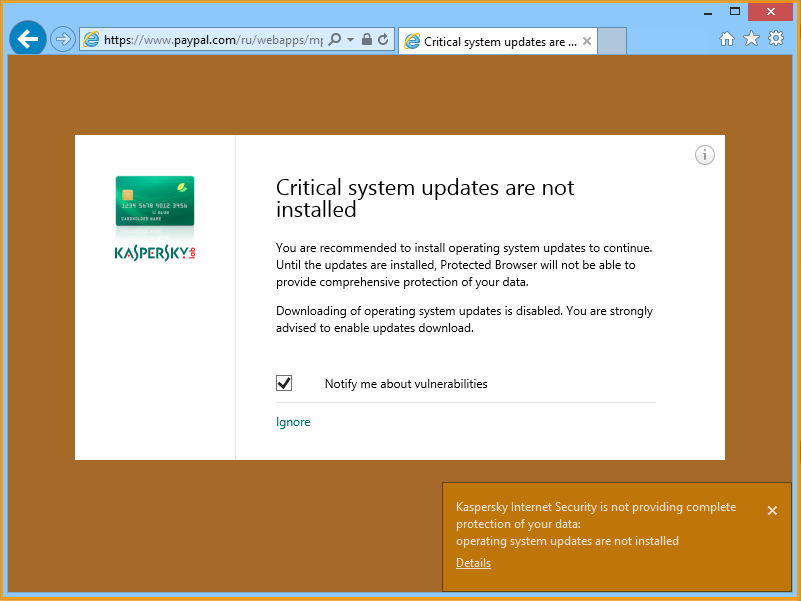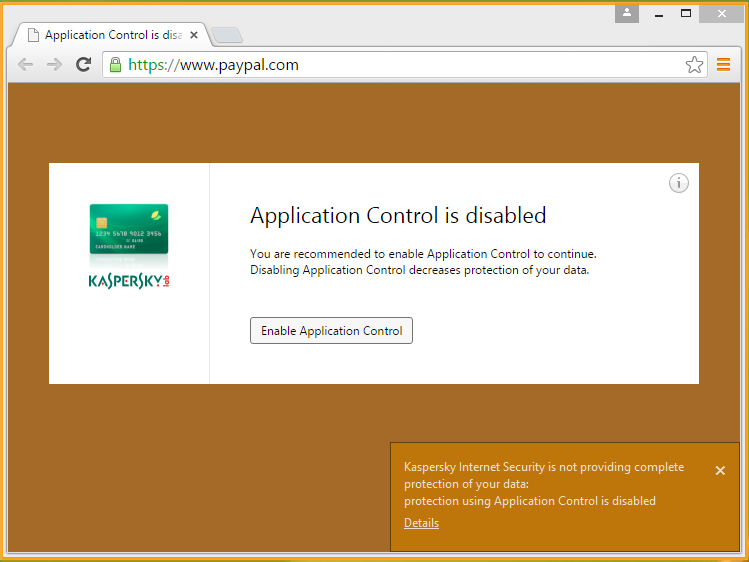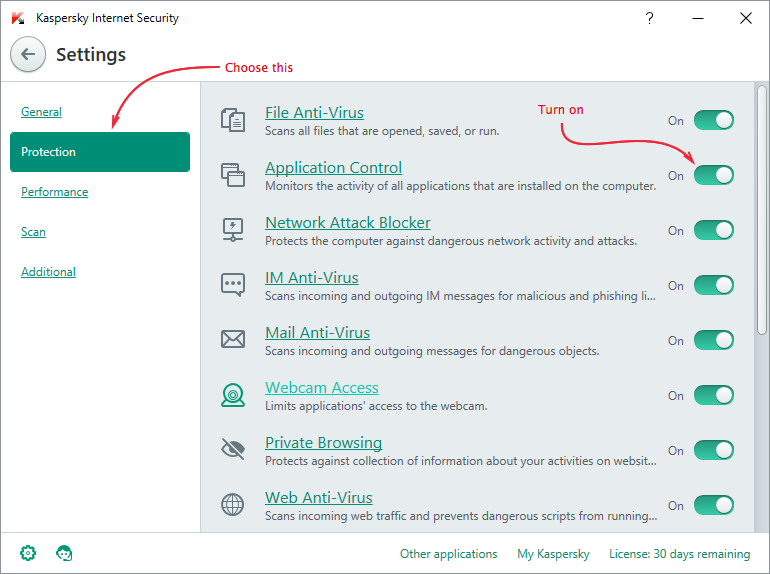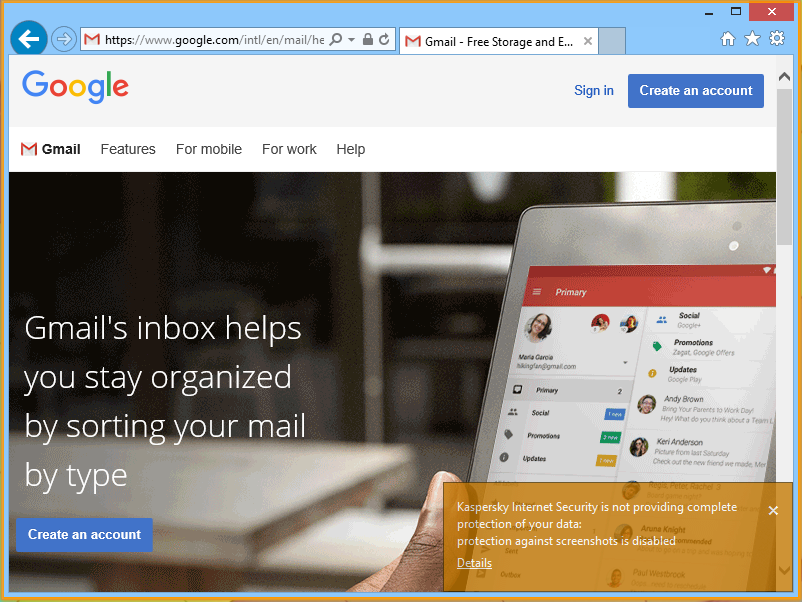We’ve previously published a post about the Safe Money component in Kaspersky Internet Security. Today we are going to cover what to do when the Protected Browser’s frame changes its color to orange and what you should do to make it green again.
Here are the most common cases.
- Kaspersky Internet Security is not providing complete protection of your data: extension is disabled. This message is often displayed when you launch the component for the first time.
In this case you should install the Kaspersky Protection extension for Google Chrome, Internet Explorer or Mozilla Firefox.
- Operating system updates are not installed. If you see this message, you’ve probably disabled Windows auto update and did not install any updates manually.
You should turn the automatic update on in the Windows Update. It’s very important to update your OS on the regular basis. This measure helps to protect you from criminals when they try to use known vulnerabilities to infect your computer.
- Application Control is disabled. The Application Control monitors the activity of installed software and blocks malicious operations. This is why it’s important to keep this component active.
To turn it on in Kaspersky Internet Security, open the Settings window, choose the Protection tab and switch on the Application Control component.
- Protection against screenshots is disabled. The Safe Money component intervenes when spyware tries to make screenshots and send them to hackers. If you see this message it means that this function is disabled.
To turn it on, open the Settings window, choose the Protection tab and then the Safe Money. Here check the “Block capturing screenshots in Protected Browser” option.
- Invalid certificate error. Security certificate allows secure connections from a web server to your browser. Protected Browser verifies authenticity of websites and warns if there is a problem with it. Certificate error means that the website may be fake, or that connection with the site can be intercepted. We don’t recommend you use the site when this error occurs.
 tips
tips