Snapchat developers were recently accused of breach of privacy after some employees’ privacy abuses came to light. In essence, they spied on users. Not a pleasant discovery, is it? It might even make one think about leaving the social network.
It doesn’t really matter what prompts the idea, though — could be excessive attention from strangers, a commitment to defeat Internet addiction, or your 25th birthday. We are just going to tell you how to do it.
Saving data from Snapchat
Before you delete your Snapchat account, you will probably want to save the photos and videos you had so much fun sharing — and maybe also some other information related to your activities in the social network. Unfortunately, Snapchat doesn’t offer a way to download everything in one go. Here, instead, we check out the options it does provide.
1. Setting up snap and story backup
By default, Snapchat does not save your photos and videos. A snap you send to your friend will disappear as soon as your friend has seen it. If you publish a story, it will be deleted in 24 hours. There is no way to restore them later.
If you’re toying with the idea of leaving the social network, you might want copies of your available posts. For that, set up Memories — a function letting you save snaps to your device (Camera Roll) or cloud (Memories):
- Open your profile and press the gear icon in the upper right-hand corner of the screen.
- Go to Features (Android) or My account and select Memories.
- Locate Save destinations.
- For the Save Button option, set the location for your saved snaps. To keep copies of your videos and photos on your device, select Memories & Camera Roll, or opt forCamera Roll Only if you do not want your data to be saved to the cloud.
- For My Story Posts option, select Memories. This setting will spare you the need to save each post manually.
As for your personal chats, you will have to press Save each time you send a snap you want to keep.
2. Downloading photos and videos from Memories
If you want to leave Snapchat right away, but until now have been saving snaps only to Memories, download your favorite pics to your device. The iOS app does it in one go.
- Enter Memories.
- Press on a check in the upper right-hand corner.
- Highlight the snaps you want to download.
- Press the arrow icon at the bottom of the screen.
- Select Save.
Android users have to download snaps one by one.
- Enter Memories.
- Press the pic to download.
- Select Export Snap.
- Press Camera Roll.
3. Contacting Support
Interested in more than photos? You can contact Snapchat Support and request all the data they have available: history of tracks detected with Shazam, Bitmoji avatars, photos and videos you saved to Memories (if any), and so forth. The support staff may accommodate your request and send you all you ask for.
4. Getting an archive with data collected by the social network
If you want to view the history of your actions in Snapchat, a list of your chats, logins, and so forth, you can request that information from the social network.
Here is what you will get:
- History of your authorizations, purchases, geolocations, searches, and much more,
- An archive of your chats,
- Your profile data, friends, and subscriptions info,
- Your Bitmoji avatars.
All this stuff will come in one ZIP file, which you can keep as a memento. But first you need to have an e-mail address associated with your account. If you have not done that yet:
- Press your avatar icon in the upper left-hand corner of the app.
- Open Settings by pressing the gear icon in the upper right-hand corner.
- Select Email.
- Enter your e-mail and press Save.
- Open your e-mail client, find the letter from Snapchat and click Confirm Email.
Got an e-mail associated with your account? You can request the archive without delay. If you prefer to do it through the app:
- Open your profile and press the gear icon in the upper right-hand corner of the screen.
- Scroll down to Privacy (Android) or Account Actions (iOS) and select My Data.
- Enter your login and password.
- Read the list of data to be sent to you in the archive file and press Submit Request.
If requesting the archive through the browser interface:
- Open https://accounts.snapchat.com and get authorized on the website.
- Click My Data.
- Read the list of data to be sent to you in the archive and press Submit Request.
In either case, after a while you will find a ZIP file with your data in your confirmed e-mail inbox.
Deleting a Snapchat account
With the backups sorted out, you may now proceed with deleting your account. Like most other social networks, at Snapсhat first suggests that you merely deactivate your profile, so you have time to change your mind.
For your information: You cannot delete your Snapchat account through the app; it has to be done through the website:
- In your browser, open https://accounts.snapchat.com and enter login (nickname) and password.
- Click Delete my account.
- Enter your nickname and password again.
- Click Continue.
That’s it — now simply delete the app from your mobile devices.
Restoring a Snapchat account
You can recover your account within 30 days of deactivation date. To do that, enter the system via the app using your nickname for login. The program will ask you to wait for a few seconds, then enter again — and there you are! Your account is active again. All of your data, including your profile, will be restored. It will be as if you never left.
While your account is deactivated, your Snapchat friends will not see you in the app and will not be able to message you. After 30 days, your profile will be deleted for good — after that neither you nor Snapchat employees will be able to recover it.
How to withdraw from other networks
Now you know how to get rid of your Snapchat account. But if you are after a radical digital detox or downright reclusion, learn how to delete yourself from Twitter or Facebook, or break up completely with Instagram.
 delete
delete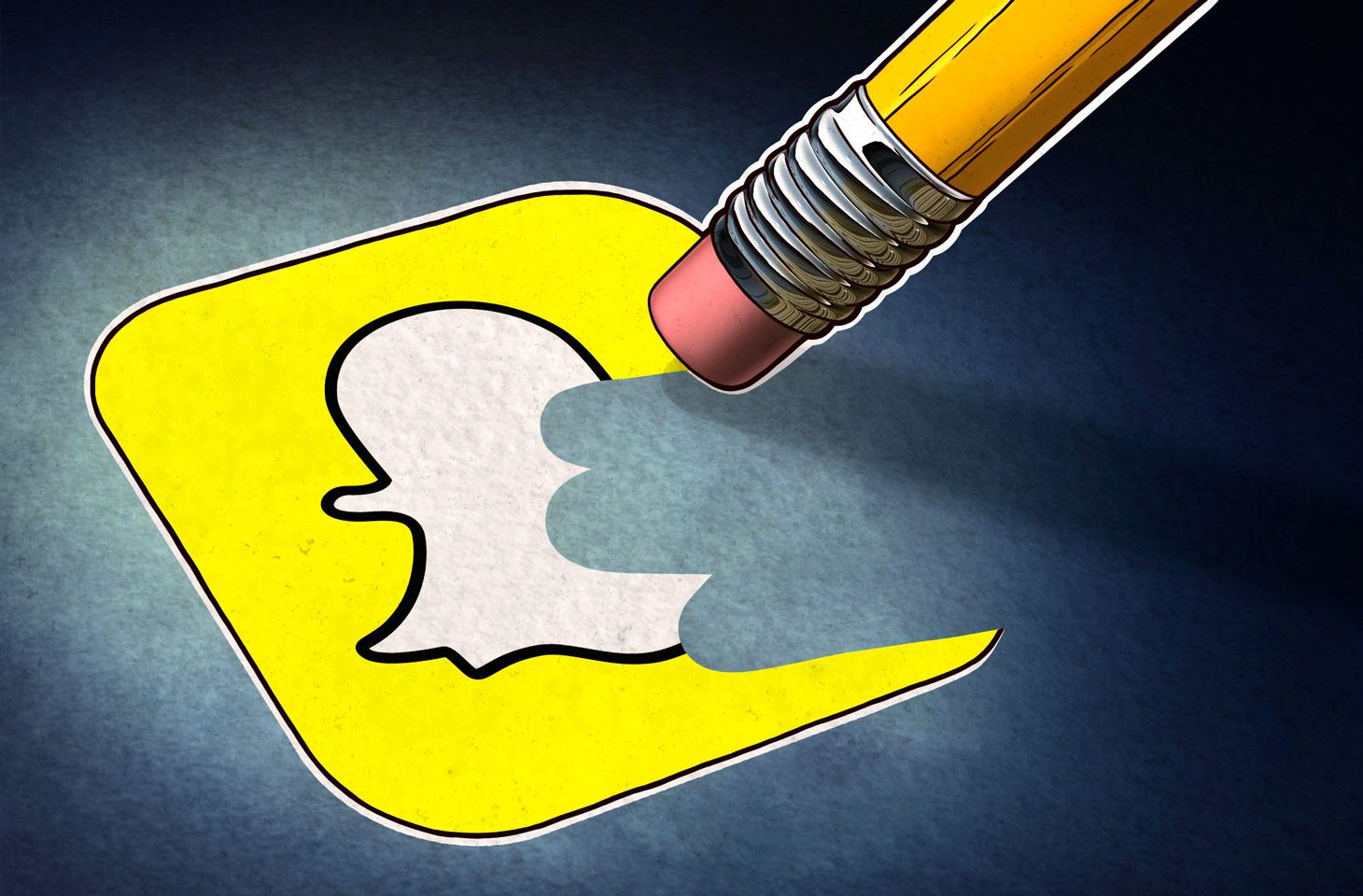

 Tips
Tips